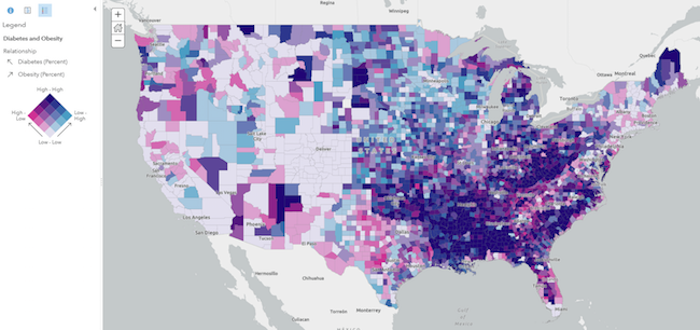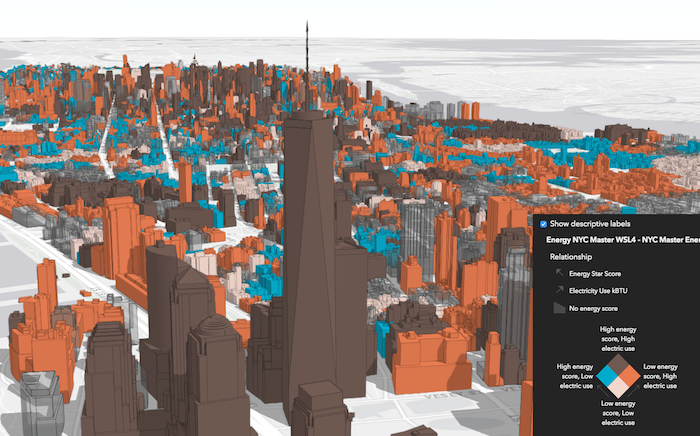relationship
require(["esri/renderers/smartMapping/creators/relationship"], function(relationshipRendererCreator) { /* code goes here */ });esri/renderers/smartMapping/creators/relationshipThis object contains a helper method for creating a renderer for exploring the relationship between two numeric attributes. This is commonly known as a bivariate choropleth visualization. This renderer classifies each variable in either 2, 3, or 4 classes along separate color ramps. One of those ramps is rotated 90 degrees and overlaid on the other to create a 2x2, 3x3, or 4x4 square grid. The x-axis indicates the range of values for one variable, and the y-axis indicates the range for the second variable. The squares running diagonal from the lower left corner to the upper right corner indicate features where the two variables may be related or in agreement with one another.
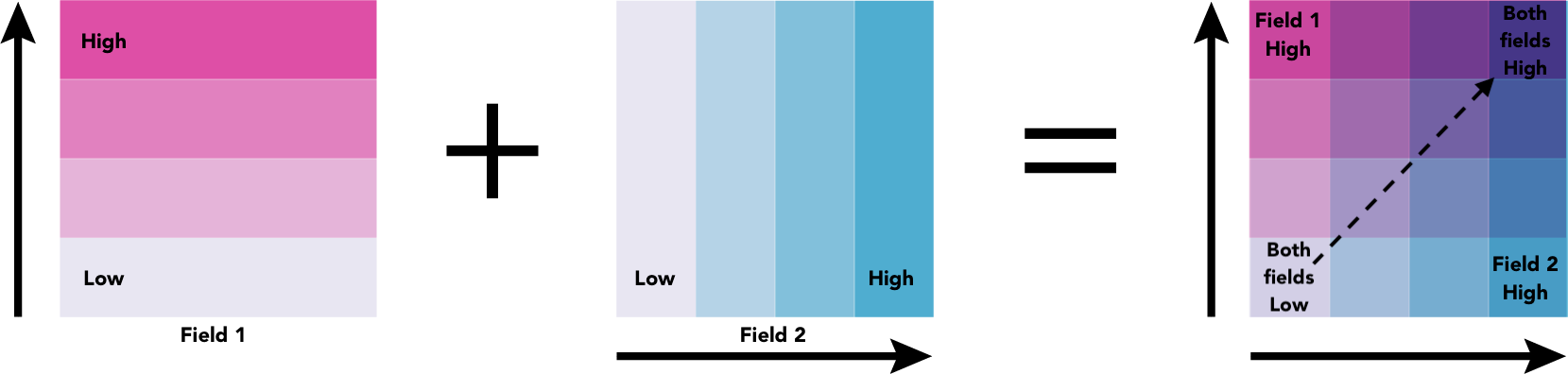
The lower right and upper left corners indicate features where one field has high values and the other field low values and vice versa. The image below shows what this style looks like on a map of U.S. counties where the percent of the population diagnosed with Diabetes is compared to the percent of the population that is obese.
While this visualization style was originally designed for 2D choropleth maps, it is particularly useful in 3D scenes where bivariate visualizations of color and size would not otherwise be possible since the size of features is reserved for real-world sizes of objects, such as buildings. Therefore, the relationship renderer becomes ideal for creating thematic bivariate visualizations of 3d object SceneLayers.
Keep in mind that even if you observe a positive relationship between the two variables of interest, it doesn't mean they are statistically correlated. It also doesn't imply the presence of one variable influences the other. Therefore, this renderer should be used judiciously with some prior knowledge that two variables may likely be related.
Known Limitations
- Currently, 3D symbols cannot be generated for layers with a
polylineorpolygongeometry type. - Only FeatureLayer, SceneLayer, CSVLayer, and PointCloudLayer layer types are currently supported, except in the following scenarios:
- SceneLayers without the
supportsRendererandsupportsLayerQuerycapabilities enabled, unless a predefined statistics object is passed to thestatisticsparameter of the method in conjunction with the layer. To check a SceneLayer's capabilities, use the getFieldInfoUsage() method.
- SceneLayers without the
Method Overview
| Name | Return Type | Summary | Object | |
|---|---|---|---|---|
| Promise<RendererResult> | Generates a relationship renderer (bivariate choropleth) based on a set of competing numeric fields. more details | more details | relationship |
Method Details
- createRenderer(params){Promise<RendererResult>}
Generates a relationship renderer (bivariate choropleth) based on a set of competing numeric fields.
Each feature's category is determined based on the result of an Arcade expression generated internally by this method. You are required provide a
layer,view,field1name, andfield2name to generate this renderer. Optionally, you can set thefocusto change the rotation of the legend and thenumClassesparameter to change the grid size of the legend.Other options are provided for convenience for more involved custom visualization authoring applications.
Parameters:params ObjectInput parameters for generating a relationship visualization based on a pair of numeric field(s). See the table below for details of each parameter.
Specification:layer FeatureLayer|SceneLayer|CSVLayerThe layer for which the visualization is generated.
view ViewThe view instance in which the visualization will be rendered.
field1 ObjectA numeric field that will be used to explore its relationship with
field2. In the default visualization, the values of this field are rendered along the vertical axis of the Legend.Specification:field StringThe name of a numeric field.
normalizationField StringoptionalThe name of a numeric field used to normalize the given
field. In choropleth visualizations it is best practice to normalize your data values if they haven't already been normalized.maxValue NumberoptionalThe maximum bound of values to visualize in the given field. If a feature's value is greater than this value, then it will be assigned the default symbol of the renderer.
minValue NumberoptionalThe minimum bound of values to visualize in the given field. If a feature's value is less than this value, then it will be assigned the default symbol of the renderer.
field2 ObjectA numeric field that will be used to explore its relationship with
field1. In the default visualization, the values of this field are rendered along the horizontal axis of the Legend.Specification:field StringThe name of a numeric field.
normalizationField StringoptionalThe name of a numeric field used to normalize the given
field. In choropleth visualizations it is best practice to normalize your data values if they haven't already been normalized.maxValue NumberoptionalThe maximum bound of values to visualize in the given field. If a feature's value is greater than this value, then it will be assigned the default symbol of the renderer.
minValue NumberoptionalThe minimum bound of values to visualize in the given field. If a feature's value is less than this value, then it will be assigned the default symbol of the renderer.
classificationMethod StringoptionalDefault Value: quantileThe method for classifying each field's data values. See classBreaks for more information about each classification type.
Possible Values: quantile | equal-interval | natural-breaks
focus StringoptionalDefault Value: nullDetermines the orientation of the Legend. This value does not change the renderer or symbology of any features in the layer. This affects the legend only. See the table below for a description of the possible values. See the class description at the top of this page for a more thorough explanation of how to read the legend.
Value Example Description null 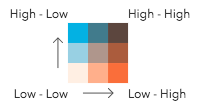
The legend renders as a square. The top right corner of the legend indicates that values from both field1andfield2are considered high.HH 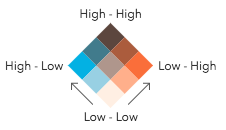
The legend renders as a diamond with the focus on the top corner where values from both field1andfield2are considered high.HL 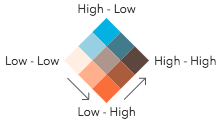
The legend renders as a diamond with the focus on the top corner where values from field1are high and values fromfield2are low.LH 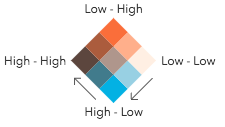
The legend renders as a diamond with the focus on the top corner where values from field1are low and values fromfield2are high.LL 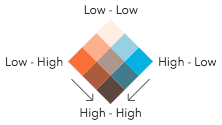
The legend renders as a diamond with the focus on the top corner where values from both field1andfield2are considered low.numClasses NumberoptionalDefault Value: 3Indicates the number of classes by which to break up the values of each field. More classes give you more detail, but more colors, making the visualization more difficult to understand. There are only three possible values.
2 classes 3 classes 4 classes 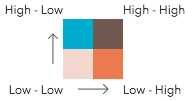
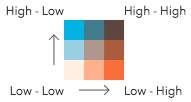
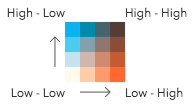
Possible Values: 2 | 3 | 4
optional Default Value: grayThe named string or basemap object of the Esri basemap that will be paired with the output visualization.
legendOptions ObjectoptionalProvides options for modifying Legend properties describing the visualization.
Specification:title StringoptionalThe title used to describe the renderer in the Legend.
showLegend BooleanoptionalIndicates whether to include the renderer in the legend.
relationshipScheme RelationshipSchemeoptionalIn authoring apps, the user may select a pre-defined relationship scheme. Pass the scheme object to this property to avoid getting one based on the
basemap.symbolType StringoptionalDefault Value: 2dThe type of symbol to generate. This depends on the view in which you are working and the desired visualization. This parameter does not need to be specified for layers with a
meshgeometry type. Possible values are described below.Value Description 2d Generates a visualization using 2D symbols such as SimpleMarkerSymbol, SimpleLineSymbol, or SimpleFillSymbol. Use this option if generating a visualization for data in a MapView. 3d-flat Generates a visualization using 3D symbols with flat symbol layers such as IconSymbol3DLayer, LineSymbol3DLayer, or FillSymbol3DLayer. Use this option if generating a 2D visualization for data in a SceneView. 3d-volumetric Generates a visualization using 3D symbols with volumetric symbol layers such as ObjectSymbol3DLayer, PathSymbol3DLayer, or ExtrudeSymbol3DLayer. Use this option if generating a 3D visualization for data in a SceneView. A SceneView instance must be provided to the viewparameter if this option is used.defaultSymbolEnabled BooleanoptionalDefault Value: trueEnables the
defaultSymbolon the renderer and assigns it to features with no value or that fall outside of the prescribed class breaks.colorMixMode StringoptionalDefault Value: replaceThis option only applies to generating renderers for mesh SceneLayers. Specifies how the symbol's color is applied to the geometry color/texture. See the documentation in FillSymbol3DLayer.material for more context. See the table below for possible values.
Value Description tint Applies the symbol colorto the desaturated geometry/texture color.replace Removes the geometry/texture color and applies the symbol color.multiply Multiplies geometry/texture color value with the symbol colorvalue. The result is a darker color. Multiplying with white keeps the geometry color the same.Returns:Type Description Promise<RendererResult> Resolves to an instance of RendererResult. Example:const layer = new FeatureLayer({ url: "https://services.arcgis.com/..." }); // will create a bivariate choropleth visualization exploring the relationship // between the % of the population classified as obese, and the % // of the population diagnosed with diabetes const params = { layer: layer, view: view, basemap: map.basemap, // "gray" field1: { field: "POP_Diabetes", normalizationField: "TOTAL_POP" }, field2: { field: "POP_Obesity", normalizationField: "TOTAL_POP" }, focus: "HH", defaultSymbolEnabled: false }; // when the promise resolves, apply the renderer to the layer relationshipRendererCreator.createRenderer(params) .then(function(response){ layer.renderer = response.renderer; });
Type Definitions
- RendererResult
The result object of the createRenderer() method. See the table below for details of each property.
- Properties:
- renderer UniqueValueRenderer
The renderer object representing the relationship visualization. Set this on a layer's
rendererproperty to update its visualization.classBreaks ObjectDescribes each class break for both fields considered in the relationship visualization.
- Specification:
- field1 ClassBreaksResult
The class breaks generated for values in the
field1parameter.field2 ClassBreaksResultThe class breaks generated for values in the
field2parameter.
uniqueValueInfos UniqueValueInfo[]Describes each container or bin used in the visualization. Each unique value info object describes a class break for
field1andfield2. Therefore, features with the same color fall share will have values that fall in the same class break forfield1and the same class break forfield2.relationshipScheme RelationshipSchemeThe relationship scheme used by the renderer based on the given basemap.
basemapId StringThe ID of the basemap used to determine the optimal fill colors of the features.